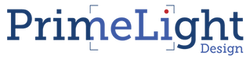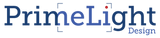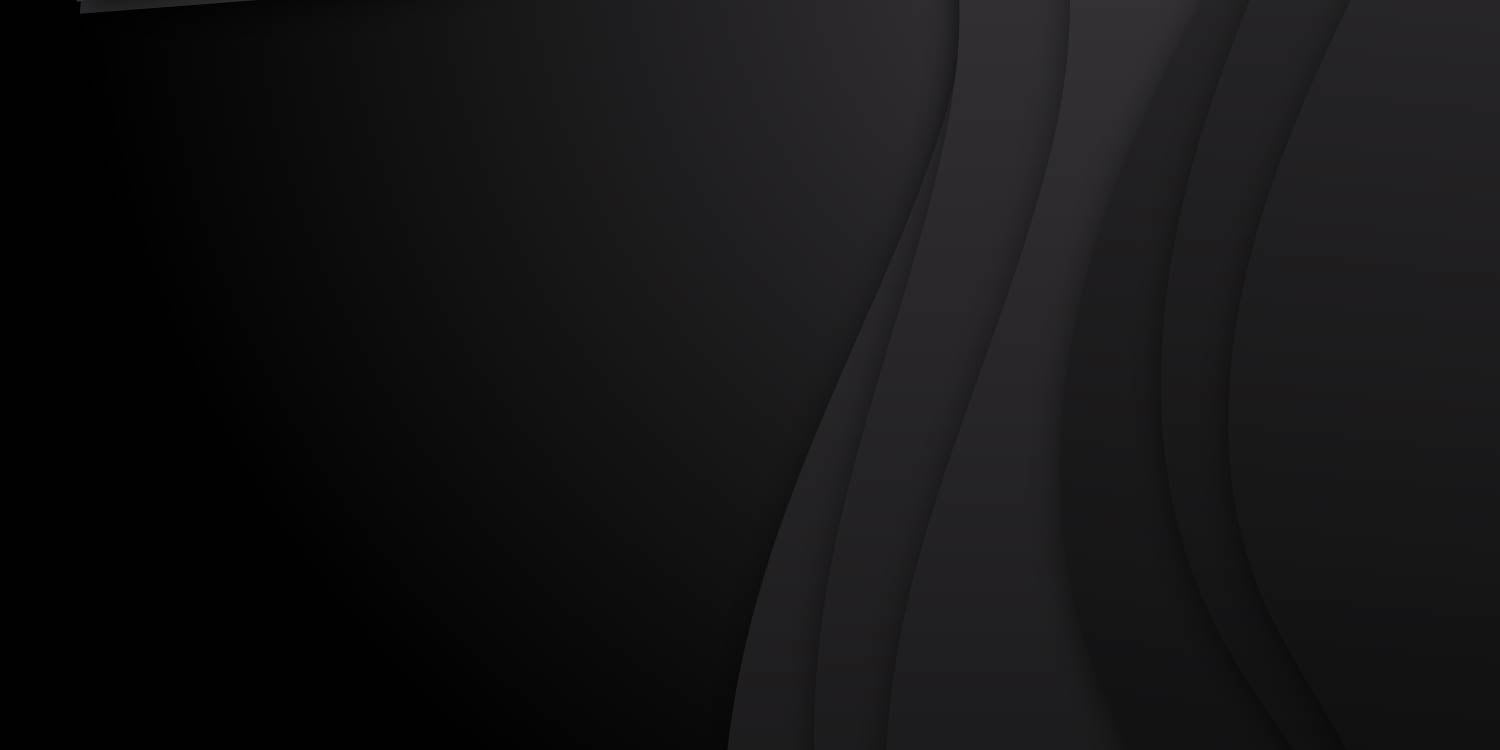Download User Manual
VoxCast FAQs
The VoxCast is for you if your job involves frequent online calls or recordings where it’s important that you appear confident, trustworthy, well-prepared and engaged.
Management meetings, interviews, training videos, webinars, sales pitches, customer calls, online classes, collaborative projects…
Whatever the reason for using your webcam to communicate, VoxCast will make your life easier and ensure you leave a good impression.
The webcam built into the VoxCast is HD 1080, 30fps. In tests, it performs similar to a Logitech C920 Pro.
You can see the quality in this video, recorded directly from the VoxCast. (Please note this was captured in 720p).
It's both! It's basically a teleprompter but with a webcam built-in.
The VoxCast will not scratch your screen. It is made from a material which is softer than computer screens.
The VoxCast fits on notebooks, laptops and large desktops screens. It's simple plug-and-play for PC only (full MacOS support coming end 2023). Simply plug in and choose the VoxCast Webcam in your video calling app.
No. It simply replaces your existing webcam. Use with any video calling software or record your presentations locally.
Yes, there are some AI tools that claim to simulate eye contact. They digitally alter your eyes so they’re permanently fixed on the camera. It appears that you’re always looking at the camera, even when you’re looking elsewhere.
However, there is such a thing as too much eye contact. If you were sat across the table from someone, would you stare them in the eye as you sipped your coffee or wrote down some notes? No, that would be extremely creepy. And it’s the same with online conversations. Non-stop eye contact is just as unnatural as no eye contact.
The unit folds flat in seconds and packs away into the laptop bag provided.
Yes. It works just like your normal webcam. In your applications settings, just choose the VoxCast Webcam from the list of cameras.
You can position any application screen behind the VoxCast - Word docs, notes, or PowerPoint presentations. Whenever you are looking into the VoxCast at your screen, you will always be looking at your audience.
Yes, simply postition your app inside the VoxCast and start presenting! In fact, you can use Word docs too if you don't have a teleprompter app.
The light may reflect on glasses causing an undesirable glare. Remove the light from the VoxCast and reposition using an alternative mounting method. A threaded hole at the base of the light is provided.
There is no microphone; you can use your computer's existing mic, or for better results, use a headset/mic.
If you want to record a video to use later: in Windows, open the Camera app, make sure you are in video mode and hit record.